Messenger offers several privacy options. One of the most discreet is a feature called Secret Conversations. These chats are made to stay private and are kept separate from your regular messages and other devices. While this is helpful in many situations, it also brings concerns, especially for parents who want to make sure their children are chatting safely.
If you are looking for how to view secret conversations on Messenger, this guide will help you!
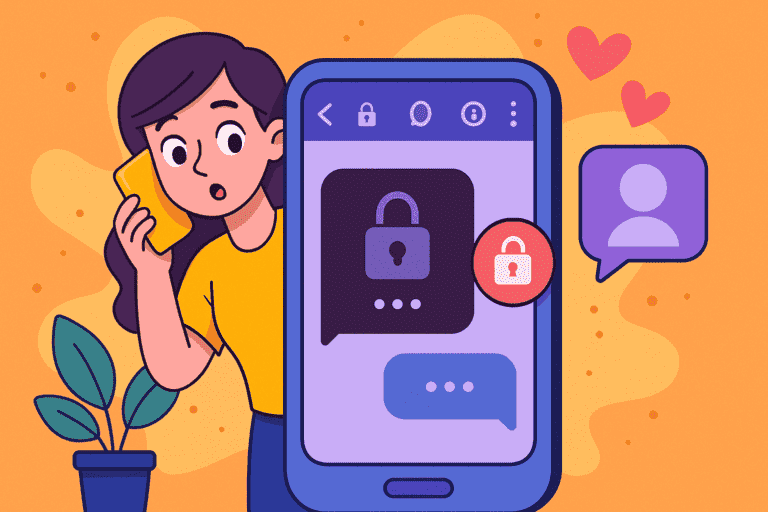
- Table Of Contents
- What Are Secret Conversations on Messenger?
- How to View Secret Conversations on Messenger on iPhone or Android?
- Why I Cannot View Messenger Secret Conversations?
- How to Start or Enable Secret Conversations
-
Bonus:See Your Child’s Secret Conversations on Messenger with VigilKids
What Are Secret Conversations on Messenger?
Secret Conversations are private one-on-one chats inside the Messenger app. They use end-to-end encryption, which means only the sender and receiver can see the messages.
These chats show a small lock icon and do not appear in your regular message list. They are only visible on the phone or tablet where the conversation was started.
Here are a few things to know:
- Secret Conversations do not work in group chats
- You cannot use them for payments, GIFs, or reactions
- The feature must be turned on in Messenger settings
- They are not visible on the Messenger website or other devices
You can also set messages to disappear after being seen. For example, a message can be removed after 10 seconds or a few minutes, depending on your settings.
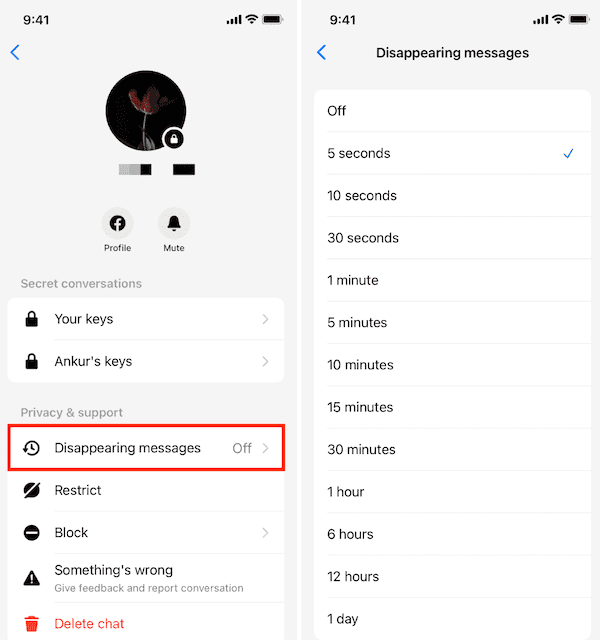
Each device involved in a secret chat holds a unique encryption key. This is why these conversations cannot be seen from other phones, even if you log in with the same account.
How to View Secret Conversations on Messenger on iPhone or Android?
If Secret Conversations are enabled on your device, you can view them directly in the Messenger app. These chats look slightly different from normal ones. They include a lock icon and only show on the device where they were created or received.
Whether you're using an iPhone or Android phone, the steps are the same. Here's how to view secret conversations on Messenger iPhone or Android:
- Step 1. Open the Messenger app on your phone.
- Step 2. Tap the "Chats" tab at the bottom.
- Step 3. Look for conversations with a small lock icon next to the person's name.
- Step 4. Tap to open the chat and read the messages.
Why I Cannot View Messenger Secret Conversations?
If you do not see any secret conversations, here are some possible reasons:
- The feature has not been turned on yet.
- The secret chat was started on a different device.
- Messages were deleted manually.
- A disappearing message timer was set and the messages have expired.
Keep in mind that you cannot view these messages from a different device. So if you're wondering how to view secret conversations on Messenger from another phone, the answer is - no, you cannot. These chats are encrypted and tied to the original device only.
Also, these chats do not appear on the desktop version of Messenger or on messenger.com.
How to Start or Enable Secret Conversations
Before you can use Secret Conversations, the feature must be turned on in the Messenger app. Once enabled, you can start a private chat with any contact who also has the feature turned on.
Here is how to enable it:
- Step 1. Open Messenger and tap your profile picture in the top left.
- Step 2. Scroll down and tap Privacy.
- Step 3. Tap Secret Conversations and make sure the feature is turned on.
Once enabled, there are two ways to start a secret chat:
Option 1: Start from a new message
- Step 1. Tap the pencil icon to start a new message.
- Step 2. Tap the lock icon in the top right to turn on Secret Conversations.
- Step 3. Select the person you want to chat with.
- Step 4. Begin typing your message.
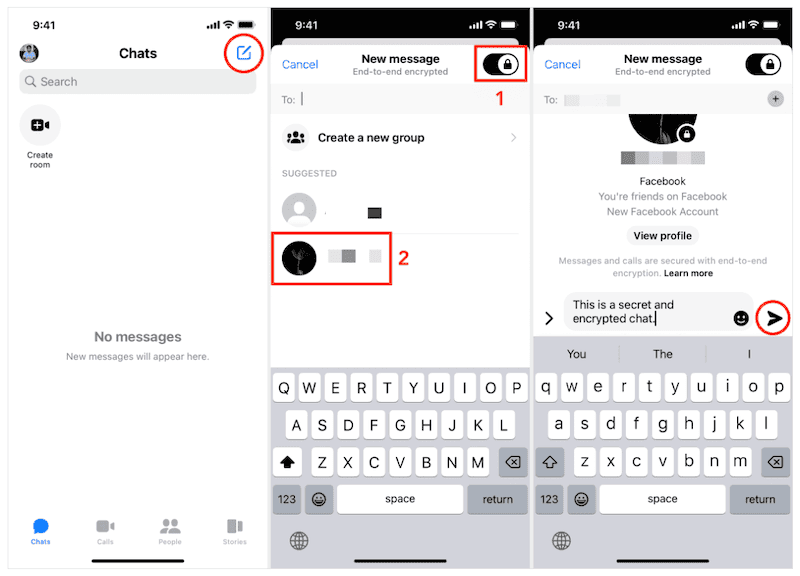
Option 2: Start from an existing chat
- Step 1. Open a regular chat with the person.
- Step 2. Tap their profile picture in the top left.
- Step 3. Scroll down and tap Go to secret conversation.
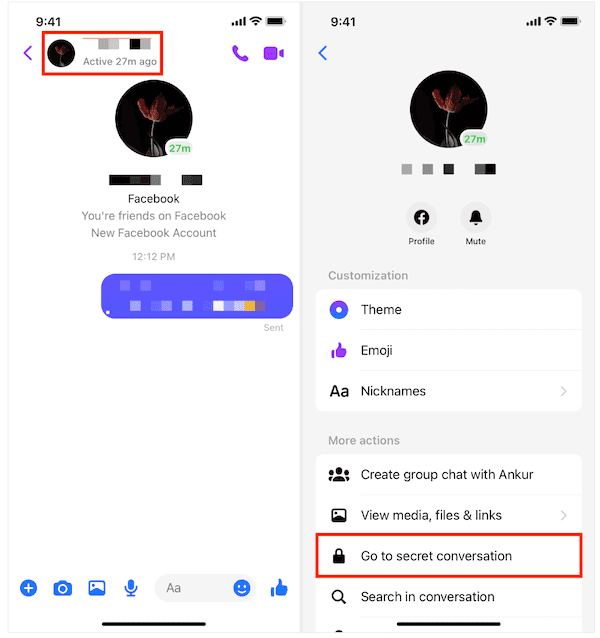
Things to note:
- You cannot start a secret conversation with someone you haven't chatted with before.
- Businesses, verified accounts, and Instagram users are not supported.
- Secret Conversations only support basic text and photos. Features like voice messages, stickers, or video calls may not be available in all versions.
If you want to send messages that disappear, you can also set a timer inside a secret chat. Just tap the clock icon in the text box and choose how long messages should last after being read.
See Your Child’s Secret Conversations on Messenger with VigilKids
Messenger secret conversations can offer privacy, but they also limit visibility. If you are concerned about your child's online safety, VigilKids can provide more helpful insights.
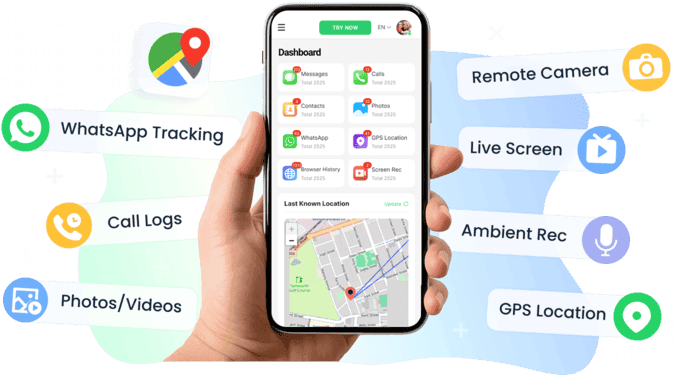
With VigilKids, you can:
- Mirror your child's phone screen directly to your own
- View how Messenger is being used in real time
- Monitor app activity, including when and how long Messenger is active
- Get alerts when your child opens messaging apps or accesses sensitive content
This can help you spot possible signs of risky communication without needing access to your child's Messenger login or chat history.
How to get started:
- Step 1. Create your VigilKids account. Download and install VigilKids on both your device and your child's phone.
- Step 2. Set up the app and connect both devices using the pairing instructions.
- Step 3. Go to the Screen Monitoring tab to see live activity.
- Step 4. Use the App Monitoring section to track usage time and app switches.
- Step 5. Add custom alerts or keywords to get notified when specific types of content appear.
Conclusion
Secret Conversations in Messenger are built for privacy and are not easy to access without direct control of the device. While the feature protects user data, it also makes it harder to see who your child is chatting with and what they are sharing.
If you are trying to understand how to view secret conversations on Messenger for safety reasons, built-in methods are limited. In this case, using VigilKids can give you better insight into how your child is using apps like Messenger.
