Sharing location is becoming more and more common among friends, partners, and parents. Nowadays, we no longer need to ask people for their location. All we need is for them to share their location with us on their device.
Yet sometimes we want privacy without the other person noticing we’ve turned off sharing. This post will answer how to stop sharing location without them knowing. With the provided 7 ways, you can solve sharing location without notifying on the technical and social side.
- Table Of Contents
- Part 1: Can You Stop Sharing Location without Notifying Others?
- Part 2: Best Way to Stop Sharing Location without Them Knowing
-
Part 3: How to Know Someone’s Location Even If Paused?
Part 1: Can You Stop Sharing Location without Notifying Others?

Yes, you can stop sharing location without them knowing. On iPhone, turn “Share My Location” off in Find My or iMessage so your friends won’t see your location. On Android, stopping sharing in Google Maps also doesn’t notify. However, people might notice if they check the location updates.
Part 2: Best Way to Stop Sharing Location without Them Knowing
Although turning off location sharing won't trigger a notification for the other person, we can't prevent them from checking the location sharing status. So we've researched several effective methods to quietly disable location sharing, and you can choose the one that best suits your needs.
Method 1: Turn On Airplane Mode
The simplest way to hide your location instantly is to turn on Airplane Mode. This stops all signals–cellular, Wi-Fi, and GPS–so your phone can’t share your location. Here is how to turn on Airplane Mode on iPhone or Android:
- Step 1. Swipe down (or up) to access the Control Center / Quick Settings.
- Step 2. Tap the Airplane Mode icon to confirm it turned on.

Note:
- Once you turn on Airplane Mode, you can stop location sharing with friends and family quietly. However, you won’t receive calls, messages, or use the online apps while it’s on.
Method 2: Turn Off Location Services
If you want a slightly flexible option than Airplane Mode, you can turn off Location Services. Once turned off, apps like Find My, Google Maps, or WhatsApp can no longer access your GPS, so your location won’t be updated.
On iPhone: Go to Settings > Privacy & Security > Location Services and toggle it off.

On Android: Go to Settings > Privacy > Location services and switch off the location option.

Note:
- This method is easy to do and works across all apps, but it can affect other services like ride-hailing or maps, which means they won’t work until you turn it back on.
Method 3: Disable “Share My Location”
In some cases, you don’t want to turn off your phone’s entire location system. You can just stop sharing your location with specific apps. This way, your GPS still works for other apps, but the people you’ve shared it with won’t see your movements. Check the following to disable “Share My Location” on Find My:
- Step 1. Open Find My and tap Me in the bottom-right.
- Step 2. Find the Share My Location option.
-
Step 3. Turn the option off.

Method 4: Use a Secondary Device
This trick was shared by users on Reddit and can be a clever way to hide your real location while still keeping location sharing active. The idea is to use another device to appear as your location, while you move freely with your main phone. Here you can check how it works:
- Step 1. Sign in to iCloud on a second iPhone or iPad.
- Step 2. Open Find My on the second device.
- Step 3. Tap Me and choose “Use This iPad as My Location.”
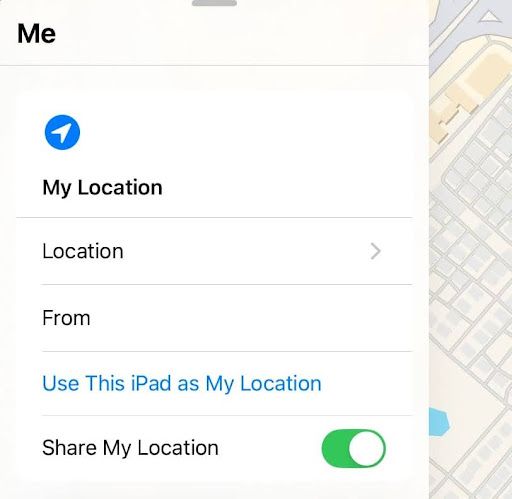
After that, your main phone can move freely without updating your location. You can also switch back to your main device when ready.
Method 5: Block a Specific Person
This method is popular among iPhone users on Reddit. By blocking a contact, you can stop your location sharing immediately without notifying them on iPhone:
- Step 1. Open Contacts on iPhone.
- Step 2. Tap the contact you wish to block and scroll down.
- Step 3. Tap Block Caller.

Tips:
- If you still want to contact them, remember to unblock them.
Method 6: “Stop Sharing My Location” in Find My
There is also a way to let you stop your location sharing from a specific person without blocking them. You can use the Stop Sharing My Location feature in the Find My app.
This pauses location updates for that contact while keeping other sharing settings unchanged. You can follow these to do it:
- Step 1. Open Find My.
- Step 2. Enter the People tab and select the person you wish to pause sharing with.
- Step 3. Tap Stop Sharing My Location and confirm it.

This way, you can stop sharing for one or a few contacts without affecting everyone else. But they can still notice your location is no longer visible or “Location Not Available” if they check your location in the app.
Method 7: Fake GPS Apps
You may have heard of tools that can spoof your GPS location, so when others check your location, they only see the fake location information you want them to see.
To use these apps, you can download a trusted Fake GPS app from the App Store or Google Play Store and activate the fake location by following its instructions.
This sounds impressive, but it's not officially supported. Using such tools may cause other apps to malfunction, and apps from untrustworthy developers could pose privacy risks.
Part 3: How to Know Someone’s Location Even If Paused?
Even if someone has paused location sharing, there are still ways to keep track for safety or supervision purposes. If parents need to check their kids' live location, the most reliable tool for this is VigilKids–a parental monitoring app that stands out for its comprehensive features.
Why VigilKids Works Best for This:
- VigilKids provides real-time location monitoring, so you can see where your child is, even if location sharing is turned off.
- It runs silently in the background, giving you continuous updates without alerting the user.
- You can monitor chats, messages, and images, giving a more complete picture of kids’ activity for safety.
- This app supports Geo-fencing, sending alerts when your child enters or leaves designated areas.
- Setup is simple, and the system runs smoothly and reliably.
How to Use VigilKids to check the hidden location of someone:
Step 1. Sign up for an account and choose a plan
Visit vigilkids.com and click “Try Now” to create your account. Choose a plan and sign in to it. If you want a cost-effective way, you can select the annual subscription at just $11.7/month to maintain complete location awareness.
Step 2. Bind your child’s device to your account
You’ll need to operate on both the parent and child devices to complete this step.
1 Get the registration code on the parent device
-
On your device, log in to my.vigilkids.com with your e-mail and password.
-
Then, you can access the VigilKids dashboard.
-
Choose “Bind New Device” and follow the instructions to generate a unique pairing code, which is essential when you connect your child’s device, so it’s better to write it down or take a screenshot of it.

2Install and set up VigilKids on the child’s device
-
Get your child’s phone and visit www.vigilkids.vip on the browser.
-
Slide right to download the VigilKids Assistant app.
-
After downloading, open the file to install the app on your child’s device.
-
Then, open the Assistant app, tap “Get Started”, and follow the on-screen instructions to finish the setup. You’ll need to grant some required permissions to ensure the smooth and silent running of VigilKids.
-
Fill in the pairing code from the parent device at the last step of configuration.
Once you’ve finished these steps, you can tap “Hide now” so the app will be invisible on your child’s device. To make sure your monitoring is secret, we recommend you clear the related browsing history, download history, and empty the recycle bin.
3 Start monitoring your child’s location from the dashboard
Scroll down on your dashboard page, and you can see a section with a map, which shows you the last known locations of your child. Click "ALL Activities," and you can get more details of the live and past locations.
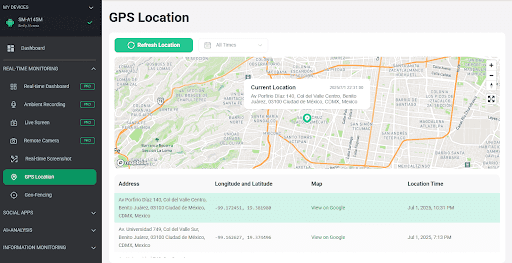
FAQs about Stopping Sharing Location Secretly
Q1: Will my friend get notified if I stop sharing location on Find My?
A: No, your friends won’t be alerted. But if they check, they might see your location isn’t available or that sharing has stopped.
Q2: Can I stop sharing location with just one person on WhatsApp or Find My?
A: Yes, you can prevent your location from a specific person. On Find My, you can stop sharing with a specific contact. On WhatsApp, location sharing can also be turned off for certain chats.
Q3: How do I turn off Apple location without people knowing?
A: The best way is to turn it off from Settings > Privacy & Security > Location Services. This doesn’t send a notification, but friends could notice if they check.
Q4: What’s the most undetectable way to hide my location?
A: Using a secondary device is recommended. This method makes it look like your location is still being shared normally.
Conclusion
Managing your location sharing is essential for privacy. Whether on Find My or WhatsApp, you can easily stop sharing location without sending alerts, though others might notice if they check.
And if you’re looking for more advanced family protection, VigilKids offers real-time monitoring, GPS location, chat, photo tracking, and geo-fencing for kids’ safety.
