Have you ever left your phone at home and realized — during a meeting or while traveling — that an important text was waiting for you? Or maybe you’re a parent concerned that your child is exchanging inappropriate messages with strangers, and you’re unsure how to check if their conversations are safe?
Don’t worry — there are simple, effective solutions available, even if you’re not tech-savvy. With the right tools, reading someone’s SMS remotely is easier than you might think. In this guide, we’ll walk you through the safest and most practical methods to do just that.
- Table Of Contents
-
1. Monitor SMS Remotely with VigilKids
- 2. Use Google Messages for Web (Android)
- 3. Sync SMS with Google Backup (Android)
- 4. Enable SMS Forwarding (iOS)
- 5. Back Up Messages with iCloud (iOS)
1. Monitor SMS Remotely with VigilKids
Among the many tools available, VigilKids stands out for its rich features and user-friendly design.
1 Overview
VigilKids is an all-in-one parental control app that allows you to remotely monitor text messages, call logs, real-time location, and more — on both Android and iOS devices.
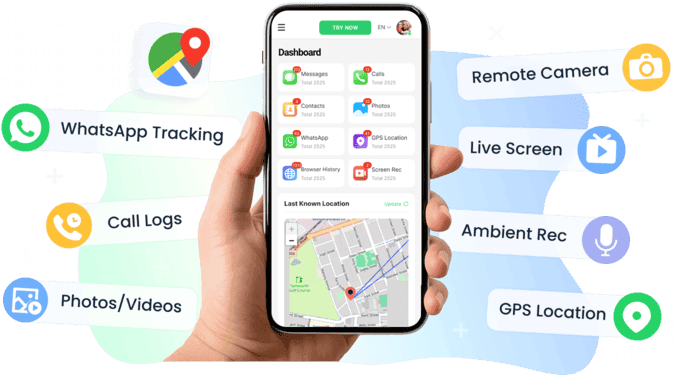
2 Use Case
Imagine a concerned parent who wants to ensure their teenager isn’t receiving inappropriate messages. With VigilKids, they can check incoming and outgoing texts in real-time and take immediate action if needed.
3 How to Get Started
- Download VigilKids: Install the app on your own device from the official website. Create an account by providing your basic information.
- Install on the Target Device: Download the appropriate version of the app on the phone you want to monitor. Follow the step-by-step setup instructions.
- Start Monitoring: Access a secure online dashboard where you can view text messages, receive keyword alerts, and track overall device activity.
4 Pros & Cons
Compatible with both Android and iOS
Real-time SMS monitoring, keyword alerts, and GPS tracking
Beginner-friendly interface — easy to navigate
Requires initial physical access to the target device for installation
5 Best For
Parents looking to protect their children from online risks
Employers who want to manage company phones responsibly
2. Use Google Messages for Web (Android)
This method lets you read and reply to text messages from an Android phone directly on your computer or tablet via a web browser. For example, if you're at work and forgot your phone at home, you can still keep up with your conversations without missing a beat.
1 Steps
- Open the Messages App: On the target Android phone, open the default Messages app.
- Set Up Device Pairing: Go to Settings > Device Pairing.
- Go to Messages for Web: On your computer, open a browser (Chrome, Firefox, etc.) and visit Messages for Web.
- Scan the QR Code: Use the Android phone to scan the QR code displayed on your computer screen.
- Enable “Remember this device”: This way, you won’t have to scan the QR code again next time.
2 Pros & Cons
Free and easy to set up
Allows direct replies from your desktop
Android only
Requires one-time access to the target phone for pairing
3 Best For
Professionals who switch between their phone and computer and want a seamless messaging experience.
3. Sync SMS with Google Backup (Android)
1 Overview
Google Sync can automatically back up SMS messages to Google Drive, allowing easy restoration on another device. This is especially useful if you're switching phones and want to keep all your message history intact.
2 Steps
- Enable Backup: On the Android device, go to Settings > Google > Backup, then tap Back up now.
- Install SMS Backup & Restore: Download this app on the new device where you want to restore the messages.
- Restore SMS: Open the app, select Restore, and follow the instructions to recover your saved messages.
3 Pros & Cons
Great for backing up or transferring messages between devices
Quick and efficient when switching phones
Not compatible with iOS
Requires a Google account with enough Drive storage
4 Best For
Android users who want to avoid losing their SMS data during a phone change or reset.
4. Enable SMS Forwarding (iOS)
On iOS, SMS forwarding allows you to sync messages across multiple Apple devices logged into the same Apple ID. For example, you can receive iPhone text messages directly on your Mac or iPad.
1 Steps
- Enable iMessage: On the target iPhone, go to Settings > Messages and make sure iMessage is turned on.
- Set Up SMS Forwarding: Tap Text Message Forwarding and select the devices where you want to receive SMS messages.
- Verify with a Code: A code will appear on the selected devices — enter this code on the iPhone to confirm the setup.
2 Pros & Cons
Free and easy to set up
Seamlessly integrated into the Apple ecosystem
Only works between Apple devices using the same Apple ID
3 Best For
Apple users with multiple devices (iPhone, iPad, Mac) who want synced messaging.
5. Back Up Messages with iCloud (iOS)
This method saves your messages to iCloud so you can restore them on another Apple device logged into the same account. Ideal when upgrading to a new iPhone without losing important text conversations.
1 Steps
- Enable iCloud Sync for Messages: Go to Settings > [Your Name] > iCloud > Messages, then toggle on Sync this iPhone.
- Restore Messages on a New Device: Sign in with the same Apple ID on your new iPhone or iPad, and restore messages via iCloud during setup or in settings.
2 Pros & Cons
Simple and secure backup
Ideal for seamless data transfer between Apple devices
Requires available iCloud storage and a stable internet connection
3 Best For
Apple users who frequently switch devices or want to ensure message backups are always up to date.
Conclusion
There are many reliable ways to read text messages from another phone remotely, each tailored to specific needs and devices.
Among them, VigilKids stands out as a comprehensive, easy-to-use solution — compatible with both Android and iOS. Whether you're a parent, employer, or individual user, it offers a secure and efficient way to monitor device activity from anywhere.
👉 Try VigilKids today for peace of mind and smarter device management.
