When you’re panicking about a lost phone or trying to check where a family member is, the last thing you want to see is Find My iPhone not working. If you’re wondering why is Find My iPhone not working, this guide walks you through the likely causes and shows straightforward, practical fixes you can try right away.

This guide keeps each step short and actionable so you can resolve the issue (or set up a dependable backup) without digging through confusing tech talk. Don’t miss out.
- Table Of Contents
- STEP 1: Common Reasons
- STEP 2: Quick Checks - 5 Fast Things to Try First
- STEP 3: Advanced Troubleshooting
-
STEP 4: Best Alternatives - Use a Dedicated Family Tracker
- Real-world cases & Family Sharing issues
- Quick FAQs
Common Reasons Why Find My iPhone Not Working
iCloud / Apple ID issues. If your device is signed out of iCloud, or there’s a problem with two-factor authentication or Activation Lock, Find My won’t report location. That’s the most often reason why is my Find My not working.
Location Services turned off or restricted. If Location Services are off or Content & Privacy Restrictions block location access, the app can’t get your GPS data.
Network problems or a powered-off device. This is a pretty common reason why does Find My iPhone not work in real time. No Wi-Fi or cellular connection, Airplane Mode, or a dead battery will stop updates.
Find My Network / Offline Finding disabled. If Offline Finding (or the Find My network) isn’t enabled, nearby Apple devices can’t help relay your phone’s location.
iOS bugs or Apple outages. Sometimes a recent iOS update introduces bugs like Find My iPhone not working, or Apple’s system status shows an outage, which can make Find My unreliable.
Family Sharing and permissions. Different Apple IDs, revoked permissions, or misconfigured Family Sharing can prevent you from seeing a family member’s location.
Hardware problems. Rarely, a failing GPS or other hardware issue on the iPhone itself will cause persistent location failures, in that case, you may need Apple service.
Quick Checks on Find My iPhone Not Working: 5 Fast Things to Try First
If you’re facing the problem of find my iphone not working, run through these five one-minute checks first — they solve the majority of issues.
1. Check iCloud / Apple ID sign-in
Make sure you’re signed into the correct Apple ID and that two-factor authentication (2FA) isn’t blocking access. Signing out and back in can refresh iCloud services, but note that signing out may temporarily remove iCloud data from the device until you sign back in.
One-minute test:
Open Settings → tap your name; if it asks you to sign in or shows multiple accounts, sign in with the correct Apple ID and then check Find My on another device or at iCloud.com.
2. Turn on Location Services & set Find My to “Share My Location”
Go to Settings → Privacy → Location Services and ensure Location Services is enabled. Then in Settings → [your name] → Find My, make sure Share My Location is on and permission is set correctly.
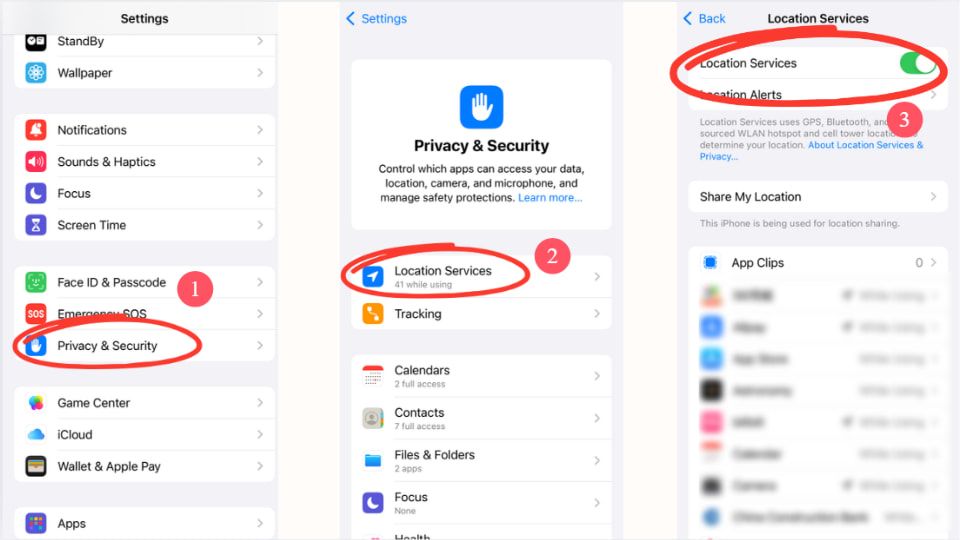
One-minute test:
On another device or via iCloud.com, open Find My and see if the device appears or shows a recent location.
3. Confirm Find My and Find My Network are enabled
Verify both Find My iPhone and Find My network (Offline Finding) are toggled on. If Network is off, nearby Apple devices can’t help relay location for an offline phone.
One-minute test:
Toggle the settings on, then use a friend’s iPhone or iCloud.com to look up the device.
4. Ensure device has network & isn’t in Airplane Mode
Check that Airplane Mode is off and the phone has either cellular data or Wi-Fi. Try switching between Wi-Fi and cellular to rule out a network-specific issue.
One-minute test:
Open Safari and load a webpage; if it loads, reopen Find My and check location.
5. Restart device and check for iOS updates
A simple restart clears temporary glitches. Make sure you install the latest iOS to fix known bugs like Find My iPhone not working.
One-minute test:
Restart the iPhone, then ask a family member to view your device location in the Find My app or check iCloud.com.
If you still wonder why is Find My iPhone not working after these checks, move on to the advanced troubleshooting steps below.
Advanced Troubleshooting on Find My iPhone Not Working
If the quick checks didn’t solve it and you’re still asking why is my Find My not working, these advanced steps dig deeper. Follow carefully, some involve risks like data loss or resetting settings.
Reset Location & Privacy
Go to Settings → General → Transfer or Reset iPhone → Reset → Reset Location & Privacy. This step resets all app location permissions back to default.
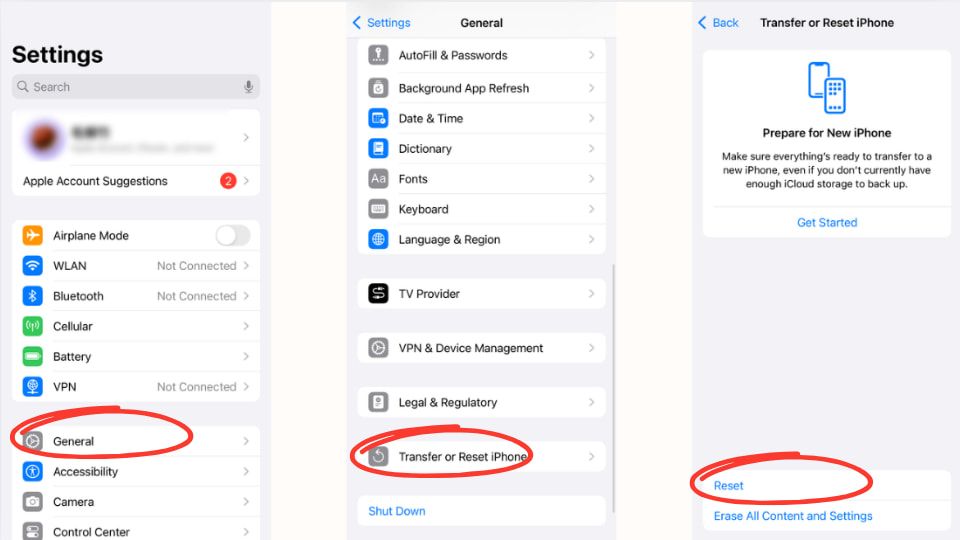
When to use: If apps, including Find My, can’t access GPS despite Location Services being on.
Impact: You’ll need to re-grant location permissions to apps when prompted.
Time / Risk: 2 minutes; no data loss beyond permissions reset.
Sign out/in of iCloud, check Activation Lock & 2FA
Sign out of iCloud in Settings → [your name] → Sign Out, then sign back in. This refreshes iCloud’s sync with Find My. Always check that Activation Lock is enabled (tied to your Apple ID) so the device remains protected. Two-factor authentication (2FA) should also be active to secure re-sign in.
When to use: If your device doesn’t appear in Find My even though it’s online.
Impact: Temporary removal of synced data like iCloud Photos until re-login.
Time / Risk: 5–10 minutes; may require Apple ID password and re-sync of iCloud data.
Reset Network Settings
There's a small chance that Find My iPhone not working is due to network connection error. Go to Settings → General → Transfer or Reset iPhone → Reset → Reset Network Settings. This wipes saved Wi-Fi networks, VPNs, and APNs, forcing the device to reconnect cleanly.
When to use: If Find My isn’t updating location and you suspect Wi-Fi or cellular issues.
Impact: Saved Wi-Fi passwords and VPN configurations are erased — back them up first.
Time / Risk: 5 minutes; no personal files lost.
Offload or reinstall the Find My app
In Settings → General → iPhone Storage, offload or delete the Find My app, then reinstall it from the App Store. If problems persist, restoring the iPhone from a recent iCloud or iTunes backup can replace corrupted system files.
When to use: If the app is buggy after updates or won’t launch.
Impact: Offloading keeps documents/data; full delete removes them. Backup recommended.
Time / Risk: 5–15 minutes depending on reinstall/restore method.
Factory reset or visit Apple Store / Apple Support
If none of the above fixes work — or if you suspect hardware issues (e.g., GPS chip failure), Activation Lock errors, or repeated iOS crashes — a factory reset is the last DIY option. Go to Settings → General → Transfer or Reset iPhone → Erase All Content and Settings. If the issue continues after reset, it’s time to book an Apple Store appointment or contact Apple Support.
When to use: Persistent failure after all other steps, hardware suspicion, Activation Lock glitches.
Impact: Full data wipe; you must restore from iCloud/iTunes backup.
Time / Risk: 20–60 minutes depending on backup size; high risk if you don’t have a backup.
These steps should cover nearly every scenario where Find My fails. If none resolve it, you’re dealing with something beyond software — and professional support is the safest option.
Best Alternatives: Use a Dedicated Family Tracker
There are times when Apple’s native tool isn’t enough. If you’ve ever asked yourself why is my Find My iPhone not working right when you need it most, you already know the frustration. Find My works well for lost-device recovery, but it can fall short for everyday family use — especially if:
- You need to monitor kids consistently, not just track devices.
- Your family uses both iOS and Android (Find My only works within Apple’s ecosystem).
- You care about faster refresh rates, custom alerts, or more reliable notifications.
When comparing options, keep these points in mind:
- Device coverage: Find My is Apple-only, while some trackers support cross-platform families.
- Parental controls: Features like geofencing, app activity checks, or safe-zone alerts are missing in Find My.
- Refresh frequency: Find My can be slow or unreliable, while dedicated trackers often update in real time.
- Battery & notifications: Specialized apps optimize for low battery use and more accurate alerts.
- Privacy & terms: Apple limits tracking to Apple IDs, while family trackers may offer custom privacy agreements.
That’s where a solution like VigilKids comes in. Designed specifically for families and children, VigilKids works as a complement or backup to Apple’s Find My. Think of it this way: Use Find My for device-level recovery, and use VigilKids for continuous family-location and parental alerts. This layered approach gives you more confidence.
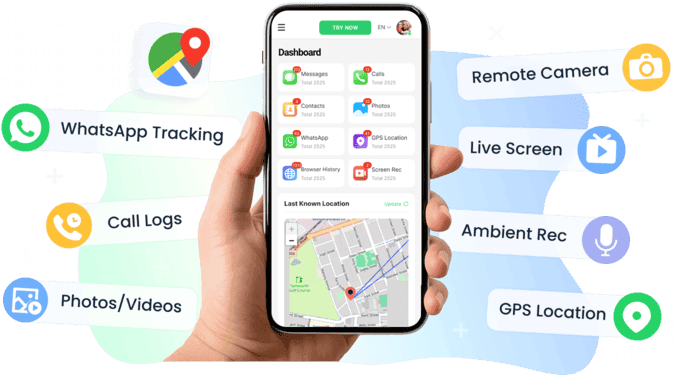
Here are three real-life scenarios where combining both helps:
- School pickup: You see exactly when your child leaves school and whether they arrive safely home.
- Safe-zone notifications: Get alerts if your child steps outside a predefined area, such as a park or neighborhood boundary.
- Lost phone and family safety: If the iPhone Find My not working glitch strikes, VigilKids still tracks your child’s location for peace of mind.
By blending Find My with VigilKids, you gain an extra layer of reliability, which ensures you’re not dependent on a single tool when family safety is on the line.
Real-world cases & Family Sharing issues
Even after you set up everything correctly, Family Sharing and location updates can still cause headaches. Besides Find My iPhone not working, we’ve discovered that many users in Apple Support communities and Reddit threads report issues like delayed location updates, devices stuck on “last location,” or family members disappearing from the map. Let’s look at two common situations and what you can do.
Why can't I see my daughter's location on my iPhone?
One parent shared that although Family Sharing was active, their daughter’s iPhone never appeared in Find My. This happens when accounts or permissions aren’t configured properly.
Quick fix checklist:
- Confirm both devices are signed into the right Apple IDs for Family Sharing.
- In Settings → [child’s name] → Find My, make sure Share My Location is enabled.
- Verify the child’s device has internet access and sufficient battery.
- Check Screen Time or parental restrictions that might block location services.
Why isn't someone's location updating on Find My iPhone?
Another user noticed that their friend’s location would occasionally freeze for hours, even though the person was online. This is usually due to connectivity or background location restrictions.
Quick fix checklist:
- Ask the person to toggle Wi-Fi and cellular data, or restart the device.
- Ensure Low Power Mode is off (it can pause background updates).
- Confirm Location Services and Background App Refresh are enabled.
- Reopen Find My or check the web version at iCloud.com for a more accurate refresh.
These real-world cases show that many Family Sharing problems are less about system bugs and more about small settings or permissions mismatches. A quick run through these checklists often resolves them.
Quick FAQs about Find My Not Working
Why is Find My greyed out on my iPhone?
This happens if restrictions are enabled, iCloud is signed out, or device management (e.g., work profiles) disables the option.
Why is my Find My not working after the iOS update?
A new iOS release can introduce bugs or reset settings — restart your device, recheck permissions, and install any follow-up patches.
Why does Find My iPhone not work for family sharing?
Usually it’s due to mismatched Apple IDs, missing “Share My Location” settings, or parental restrictions blocking access.
Is there an alternative to Find My for family tracking?
Yes! Tools like VigilKids complement Find My with cross-platform support, parental controls, and real-time geofence alerts.
Conclusion
When Find My iPhone not working, the best approach is simple: start with quick checks, then move into advanced fixes if the issue persists. And if family location is important to you, set up VigilKids as a backup so you’re never relying on a single tool.
Here’s the ultimate 1-minute checklist on Find My iPhone not working:
- Check iCloud and Apple ID sign-in
- Enable Location Services & Share My Location
- Restart your device and check for iOS updates
- Open Find My on iCloud.com to confirm status
- Notify family members if “No Location Found” appears
- Use VigilKids for continuous family tracking
Want more peace of mind? Read our detailed troubleshooting steps above and try VigilKids today to add an extra layer of reliability when Find My iPhone not working!
